 You can save a lot of time using InDesign keyboard shortcuts. Many users find that they work faster on their keyboard than with their mouse or trackpad. Does that sound like you? Read on to learn how to use this very handy function for applying styles in InDesign.
You can save a lot of time using InDesign keyboard shortcuts. Many users find that they work faster on their keyboard than with their mouse or trackpad. Does that sound like you? Read on to learn how to use this very handy function for applying styles in InDesign.
InDesign comes with a lot of keyboard shortcuts of its own—they appear right next to the items in just about every menu in the application. (Many of the most commonly used ones are listed at the back of Book Design Made Simple.) There are hundreds of preset shortcuts and you’ll see how to find a list of them below.
I’ll show you how to add your own custom shortcuts for steps that you repeat when applying styles to your book’s text or objects. For instance, you probably find yourself applying certain styles (tx, tx1, h1, etc.) dozens of times in the course of an hour. You select text, then you go to your Paragraph or Character Styles panel, find the style you want to use, and click on it with your mouse or on your trackpad. Forget that! You can work more efficiently with keyboard shortcuts.
Setting up InDesign keyboard shortcuts for styles
In the past (before InDesign CC2020), your computer needed a numeric keypad to work the keyboard shortcut magic. But now—ta-da!—that is no longer true, so your laptop is also good to go.
To set up an InDesign keyboard shortcut for a character or paragraph style (or an object, table, or table cell style), first open the appropriate panel. Double-click to open the style you want to apply the shortcut to. Then go to the General tab and insert your cursor in the Shortcut field. Assign a shortcut by using any combination of the following keys:
- on a Mac, press Cmd and/or Shift and/or Opt
- on a PC, press Ctrl and/or Shift
- plus a single number on the numeric keypad (on both Mac and PC)—with the NumLock key set to On on a PC
See the example below. According to my calculations, using these combinations could give you a maximum of 70 shortcuts on a Mac and 30 on a PC.

When you assign a keyboard shortcut, read the fine print below the field before you click OK. It should say “unassigned,” meaning that this combination of keys is not already being used for any other style or function.
You’ll see that your new custom shortcuts appear in the styles panel. If you’re going to design other books, I suggest using the same shortcuts in all of them—this makes them easier to remember.

Keeping track of InDesign keyboard shortcuts
If you set up too many shortcuts, you probably won’t remember them all! So don’t overdo it. Assign shortcuts only for the styles you use the most, and use your mouse or trackpad for everything else.
Custom InDesign keyboard shortcuts for styles
To keep track of the shortcuts you’ve invented, just write them down. Or take screen shots of the appropriate style panels. Or memorize them.
Preset InDesign keyboard shortcuts for everything else
If you want a list of InDesign’s preset keyboard shortcuts, it’s pretty simple to do. Here are the steps:
- In InDesign, go to Edit>Keyboard Shortcuts and select Show Set.

In the Product Area dropdown menu, you can select a category of shortcuts. For instance, if you only care about the shortcuts for switching between tools, select Tools from this list. To see a list of your own custom shortcuts, select your named set from the Set dropdown menu. (The ones you set up for applying styles are not available, however.)
- A text file will appear on your screen, in your computer’s default text editing application. You can see from the example below that most of the shortcuts are undefined, meaning that Adobe has not given the function a keyboard shortcut. There are over 1700 functions that could use shortcuts!
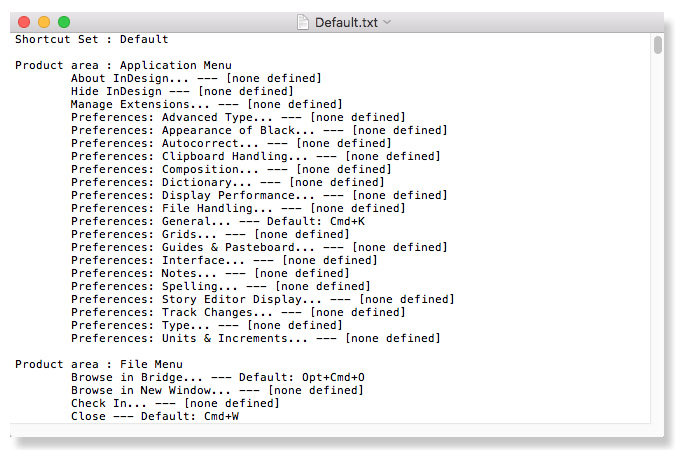
- Start a new InDesign document.
- Select the entire shortcuts list (Ctrl/Cmd + A) and copy (Ctrl/Cmd + C) and paste it (Ctrl/Cmd + V) into your new doc. You don’t need to make the entire list visible by adding pages and using text threads. Just a few pages should be enough.
- With the cursor in the first line of the list, open the Find/Change dialog box (Edit>Find/Change, or Ctrl/Cmd+F). Click on the GREP tab, then type the following into the Find what field: .+?\[none defined\]\r (see below).
- Leave the Change to field blank. Click Find Next (or Find in older InDesign versions), then Change All. This immediately eliminates all the functions without shortcuts.
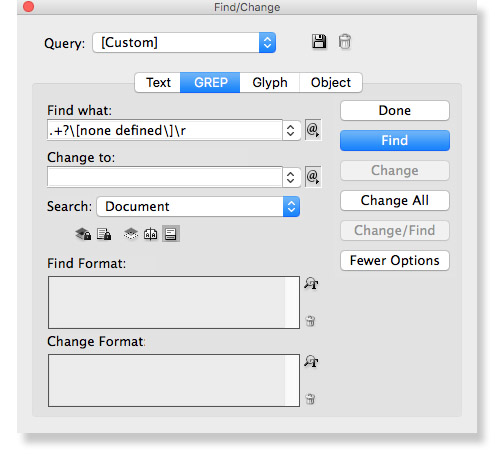
- You’ll see that the remaining functions are sorted into categories. Search (Find/Change) for ones you’re most interested in, such as the list of tools and their shortcuts (below), or keep the entire list on hand. Find a single keyboard shortcut simply by looking at the item in a menu or panel, or by hovering over a tool with your mouse.
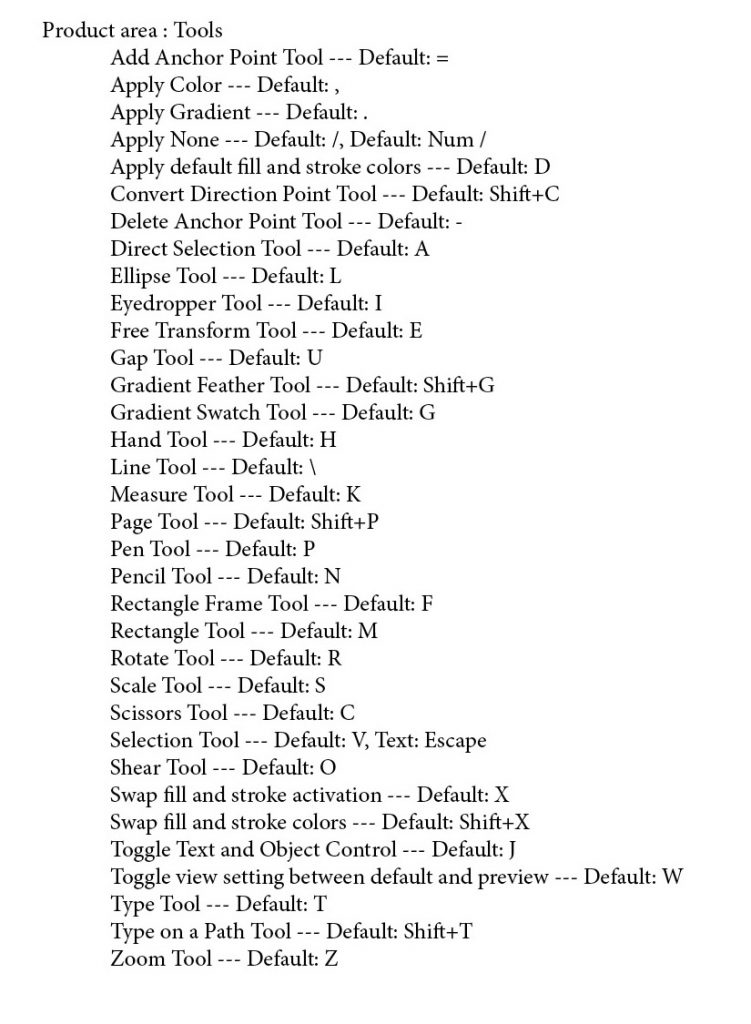
Will you use this new skill?
Yes! For almost everyone, keeping fingers on the keyboard is quicker than using a mouse or trackpad. Once you catch on to the power of your own custom InDesign keyboard shortcuts for styles, you’ll never look back. What are your favorites? (Let us know in the comments.)
Read more: InDesign book template » Save time setting up your document.
And more: Using InDesign’s optical margin alignment feature »
Read even more: InDesign’s object styles—how and why to use them »
Book Design Made Simple. You can do it yourself.


Great insights! Transitioning to using InDesign keyboard shortcuts has seriously boosted my workflow speed—I didn’t realize how much time I was wasting until I made the switch. For anyone new to design or looking to build efficient habits early on, I highly recommend focusing on shortcuts from the start. When I was enrolled in a graphic design course in Delhi, this was one of the first productivity hacks.
Thank you for this detailed post. Well-articulated and helpful. I also believe that, using keyboard shortcuts to work faster and more efficiently is key to becoming a proficient InDesign user. Using shortcuts in InDesign can help make your workflow more streamlined, as you don’t have to take the time to search through menus for the commands you need. There are shortcuts for all sorts of tasks, from simple commands like copy and paste, to more complex ones like creating shapes and deleting objects. Learning the shortcuts that are most useful to you will help you become an InDesign pro.
Hi Alex,
You’re mostly correct about keyboard shortcuts, and I use them all the time. However, some folks are quicker with a mouse than with a keyboard!
Glenna
Hi, Clt+N is always renames same in all Adobe software thus is my favorite shortcut key.
Is there a way to set a keyboard shortcut to apply a style and then next style? It’s great that it’s so easy to set shortcuts for paragraph styles, but a little silly that it doesn’t automatically apply the next style…There has to be a way to do it? (I hope)
Hello Bryan,
What you’re suggesting would indeed be like a magic wand for InDesign, but I don’t think they’ve developed that capability yet. If anyone out there finds a way, let us know! But keyboard shortcuts do save time for a lot of people, so hang in there, and best of luck with your project.
Glenna
I have this same exact question! It would be SO handy!!
Just a point for the poor PC users, remember to have the numlock key (top left on the numerical keypad) set as the shortcuts wont work without it.
Thanks for this reminder, Duncan. I’m on a PC and always have NumLock on for this reason!
Not sure if you mentioned this, but I really like using CTRL + ENTER while inside a text box to bring up the “Quick Apply” menu. I can apply any type of style this way, (paragraph, character, object, etc.) and I just start typing the first few letters of the style name I want until it appears in the window, then use the arrow keys to go up or down if needed, then press enter to apply. I find this is really quick and easy, and I don’t have to assign or memorize a ton of custom shortcuts.
Matt, thanks so much for this tip! I never knew this shortcut before, and it’s super handy. Now I’ll wonder how I got by without it. I’m sure our readers will find it handy too, so thanks for sharing!
For some reason i cant figure why it doesn’t work
Do you need a number pad for it?
Or am i just getting it wrong?
Hello Chaim,
Yes, I’m afraid you need a number pad. Sorry. I believe I pointed this out in the article, but since so many people are working on laptops I should have mentioned it up front and more than once.
Glenna
Thanks
The shortcut listed in the dialog box is the one for toggling the baseline grid in InDesign. But turning it off will make the shortcut for typographer’s quotes work.
That’s a good point, Tim. We thank you, and all of our community, for keeping us up-to-date and pointing out errors and inconsistencies like this.
Glenna